When a Windows system shows the message Windows is activated using your organization’s activation service, it means the device is part of a KMS-activated network. For most companies, this is a normal part of Microsoft’s Volume Licensing — but understanding how to verify activation status and maintain compliance is crucial.
KMS activation isn’t just about turning Windows on. It’s about ensuring that every machine in an organization remains properly licensed, connected, and auditable. This guide explains how to check your KMS activation status, interpret license information, and maintain compliance with Microsoft’s licensing standards.
What Does “KMS Activated” Mean?
When a system is KMS activated, it means it has connected to a Key Management Service (KMS) server within the organization and received a temporary activation valid for 180 days.
The activation is automatically renewed every seven days when the device communicates with the KMS host. As long as this connection remains active, Windows and Office products continue to function normally.
Unlike retail or OEM keys, KMS activation is designed for large-scale environments – corporations, universities, and government offices — that manage hundreds or thousands of computers. Each device must belong to the organization’s domain and use a Generic Volume License Key (GVLK) to contact the KMS server.
How to Verify KMS Activation on Windows
Checking your KMS activation status is simple and can be done in several ways. These methods work for both individual devices and IT audits across larger networks.
1. Using Command Prompt
- Open Command Prompt (Administrator).
- Type the following command:
slmgr /xpr→ Displays whether the system is permanently activated or temporarily licensed via KMS. - To view more detailed activation data:
slmgr /dlv→ Shows product key channel (e.g., VOLUME_KMSCLIENT) and the name of the connected KMS server.
2. Using Windows Settings
- Go to Settings → System → Activation.
- Look for the message:
“Windows is activated using your organization’s activation service.”
This confirms that the system is managed through KMS.
3. Using PowerShell
For advanced users or administrators, PowerShell provides more automation:
(Get-WmiObject -query 'select * from SoftwareLicensingProduct where PartialProductKey <> null').LicenseStatus
Result codes:
- 1 = Licensed
- 2 = Grace Period
- 3 = Expired / Renewal Required
These commands are essential for compliance checks and mass auditing scripts.
Understanding Activation Status Codes
Every activated system reports its status through predefined codes. Knowing what they mean helps administrators identify potential licensing issues quickly.
| Status Code | Meaning | Description |
|---|---|---|
| 1 | Licensed | Successfully activated via KMS server |
| 2 | Initial Grace | Awaiting first activation |
| 3 | Additional Grace | Activation expired, awaiting renewal |
| 4 | Non-Genuine | License validation failed |
| 5 | Notification | Activation problem detected |
Systems in “grace” or “notification” states usually reconnect automatically when the KMS host becomes available again.
Common KMS Activation Issues
Even properly configured KMS networks can face activation interruptions. Here are the most frequent causes:
- Server unavailable: the KMS host can’t be reached due to network or DNS issues.
- Expired activation period: devices haven’t renewed within 180 days.
- Incorrect product key: the system uses a retail or MAK key instead of a KMS-compatible GVLK.
- Firewall restrictions: port 1688 (default KMS port) is blocked.
- Hardware or OS changes: major updates can invalidate local license data.
To fix most issues, reconnect to the network and run:
slmgr /ato
This forces Windows to revalidate its license with the KMS host.
How to Maintain Compliance
Maintaining KMS compliance means keeping every activation traceable, legal, and aligned with Microsoft’s Volume Licensing rules.
Here’s what IT departments should do regularly:
- Track activation data: log KMS connections and client requests.
- Use official Volume Keys: never reuse MAK or retail keys across systems.
- Monitor license counts: ensure the number of active devices matches your Volume Licensing agreement.
- Update KMS Host Keys: when upgrading Windows or Office editions.
- Audit regularly: verify activation states at least once every 60 days.
- Document everything: keep activation logs and compliance reports on file.
Microsoft’s Volume Licensing Service Center (VLSC) provides access to all valid keys and licensing summaries for organizations.
Tools for License Auditing
Microsoft provides several tools that make auditing and compliance easier:
- VAMT (Volume Activation Management Tool):
Allows centralized tracking of activation status across hundreds of PCs. - PowerShell scripts:
Ideal for collecting activation info from remote clients via network queries. - Microsoft Compliance Manager:
A cloud-based dashboard integrated with Microsoft 365, used to manage licensing and security compliance.
These tools help organizations ensure every activated device remains within legal and technical boundaries.
Related reading: Microsoft Volume Licensing Explained
Best Practices for IT Departments
- Automate activation checks via PowerShell or VAMT.
- Keep firewall port 1688 open between clients and KMS host.
- Store KMS logs securely for auditing purposes.
- Avoid using public “KMS activators” — they’re illegal and unsafe.
- Update your KMS infrastructure whenever you migrate to a new Windows or Office version.
By combining automation, documentation, and secure practices, IT teams can prevent compliance issues before they arise.
Finally
A KMS activated system isn’t just a licensed machine — it’s a node in a carefully managed network of enterprise compliance.
Verifying activation status and maintaining accurate records ensures every Windows installation within the organization remains legitimate, secure, and aligned with Microsoft’s licensing model.
Regular audits, up-to-date host keys, and proper monitoring keep your organization safe from both technical disruptions and legal exposure.
Ultimately, understanding how KMS activation works is the foundation of responsible IT management.
Frequently Asked Questions
Go to Settings → System → Activation or run slmgr /xpr. If you see “activated using your organization’s activation service,” it’s a KMS activation.
Each activation lasts for 180 days. The system automatically renews every 7 days when connected to the KMS host.
Windows enters a grace period. Once the server reconnects, the activation is renewed automatically.
Microsoft’s VAMT, PowerShell scripts, and the Compliance Manager dashboard are reliable options.
Written by the KMS-Activator.pro Education Team — experts in enterprise licensing and activation compliance. Reviewed for technical accuracy in 2025.
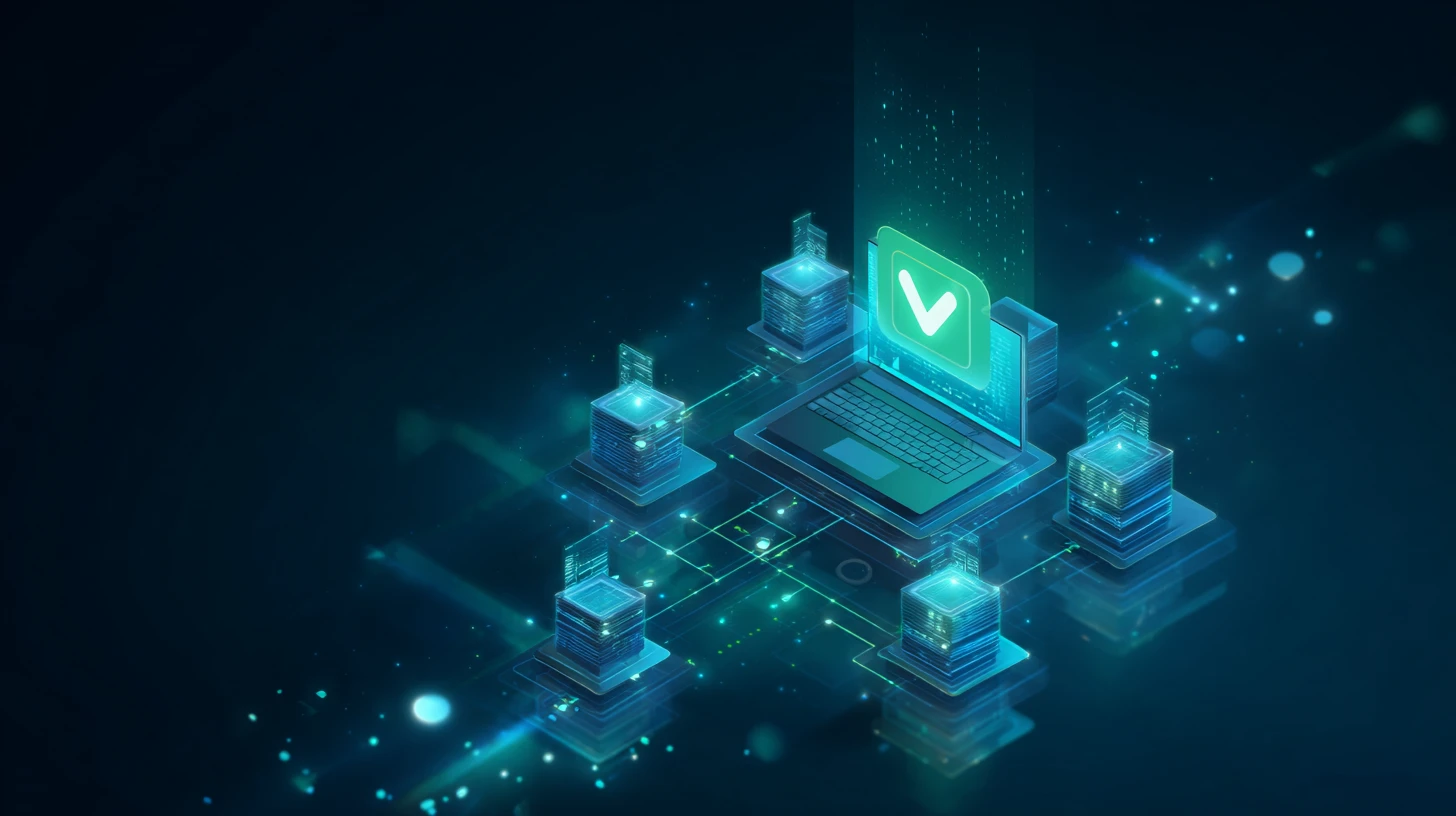
Leave a Reply